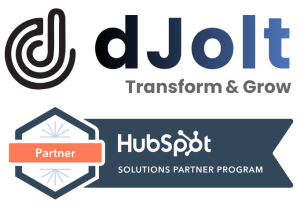As some of you might already know, emails intended for marketing purposes should, as a rule, contain a link in the footer for contacts to manage their subscription preferences. Additionally, links can be added within the body of the email to enable contacts to either manage or take care of those subscription preferences. Let’s begin!
- Go to your HubSpot account, click on Marketing, then Email.
- To edit an existing email, hover over it and select Edit. For creating a new email. Or, here you can even create a new email!
- Highlight the text you want to link to your opt-out page, then click the ‘link icon’ in the formatting bar.
- From the ‘Link to’ dropdown menu, click on the ‘Email subscription link’.
- Here, you might find a “Subscription type dropdown menu”; you need to find the “subscription type” from this option.
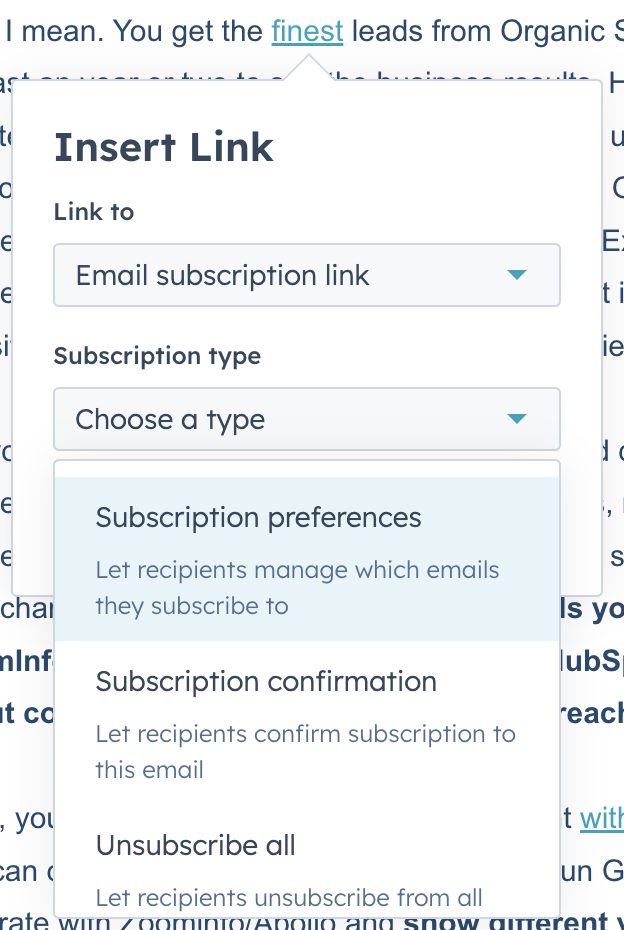
Subscription preferences: This link takes you to our preferences page, where you can manage which emails from the brand you wish to subscribe to.
Subscription confirmation: Using this link you can get to the double opt-in page, where as a recipient, you can confirm your subscriptions.
Unsubscribe all: This link basically provides you with an option of unsubscribing from all the emails.
View as web page: As the name suggests, from this link, you will be able to see a website version of your email.
- Click Insert.
Pro Tip: Unable to check if that unsubscribe link debarring contact identity tracking works? Send yourself a test email and click the link – it’s the best way to see if it rocks!