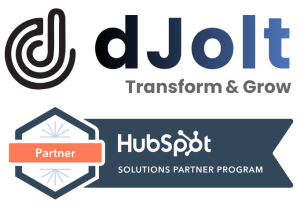Are you looking for a way to keep your contacts up-to-date with the latest news and information? Subscriptions are the perfect way to give your contacts the choice to opt-in to the emails they actually want to get. Plus, with the marketing contacts feature, you can make sure only people who have given their consent receive your marketing emails. Get in the know and see how it works!
How do subscription preferences and types work?
So, here’s what you need to do to check a contact’s status for a subscription type,
- Head to your HubSpot account, and check out the Contacts tab. With a bit of wit, click the contact’s name you want to view!
- In the Communication subscriptions section on the left side of the contact record, simply click ‘View subscriptions’ for an easy way to access the information.
- Under the right panel, review the status for each of your subscription types. You can expect to find three possible statuses for each subscription type: Subscribed, Unsubscribed, or Not specified. Easily manage your subscriptions and make sure they stay up to date.
- Review the status of each of your subscription types in the right panel. The three possible statuses are: Subscribed, Unsubscribed, or Not specified. Don’t forget to check your status!
Set up a subscription type #
Creating and managing an email subscription is easy with your settings; just follow the steps mentioned below,
- In your HubSpot account, go to the Marketing > Email section via the settings icon in the main navigation bar.
- Then, select the Subscription Types tab to explore all the options that are available to you.
- If you’re an Enterprise account holder with the Business Units add-on, you can link subscription types to individual business units. Just choose a Business Unit from the Current View dropdown menu at the top of the page!
- Now, you have to click on Create subscription type.
- After that, put in any desired name and a small description about the nature of this subscription type, or how it will be used.
- If GDPR has been activated in your account, you have the option to specify your subscription type to inform your subscribers of the reasons and ways you will be contacting them.
- Now, from the Purpose of Subscription dropdown menu, choose a purpose that best reflects the content of emails to be sent to the associated subscribers.
- Click the “Method of communication” dropdown menu, then select a way of contacting your subscribers.
- Reviewing a contact’s subscription type will show the purpose and communication method first, followed by the name and details. Confirm how it will appear under ‘Preview’.
- Click Save.
You can also reorder your subscription types by clicking a subscription type on the Subscription Types tab and dragging and dropping it into the desired position. This will affect the order that subscription types appear on the subscription preferences page.
Edit a subscription type #
Now, what if we want to edit the subscription types? Here’s how can do it,
- Go to your HubSpot account, click on the settings icon in the top navigation bar. From the left sidebar menu, select ‘Marketing’ and then choose ‘Email’ to access your email settings.
- Click the Subscriptions Types tab.
- Now, you can locate the “Edit” option, by hovering over the type.
Manage contact properties for subscription types
Once a new [Email Subscription Type] has been created, a corresponding “Opted out of [Email Subscription Type]” contact property will be visible on contact records. However, the property value will not be set for existing contacts until either of the following occurs.
- The two contacts have been merged together.
- The email address property associated with the contact has been altered.
- The contact clearly chooses whether to receive or not to receive that type of email.
- Incorporation of a public API specifically flags the contact as either agreed-in or refused-in to the email type.
Updating a subscription type will alter the corresponding contact property, while renaming a subscription type will also result in the related property being renamed. Additionally, deactivating a subscription type will hide the associated property from the contact record, and reactivating it will do the reverse.