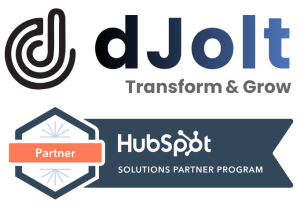HubSpot allows admins to easily create new HubSpot users by copying permissions from other users and assign them to new users.
- To copy user permissions, Go to Settings
- Click on Users & Teams
- In Users tab, click on the Actions button next to the user from whom you want to copy the user permissions.
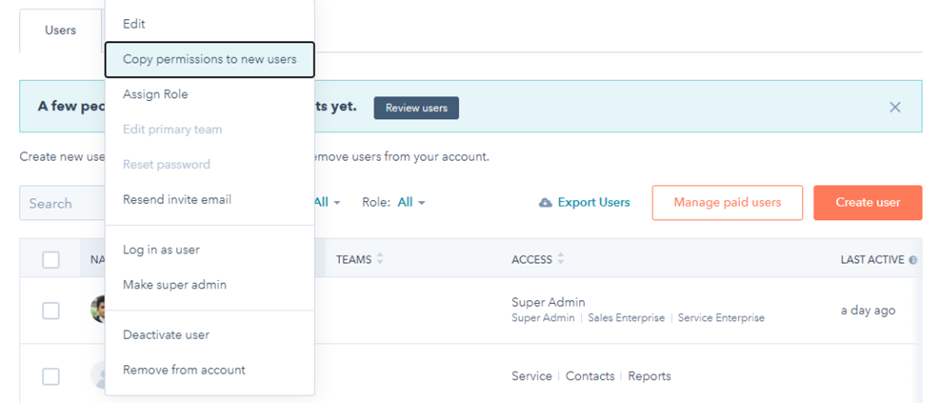
- Click on “Copy permissions to new users” and you will be directed to a screen to add all the email addresses.
- You have the option to add the email addresses manually or you can also upload an excel file if you would like to invite several users with the same permission sets.
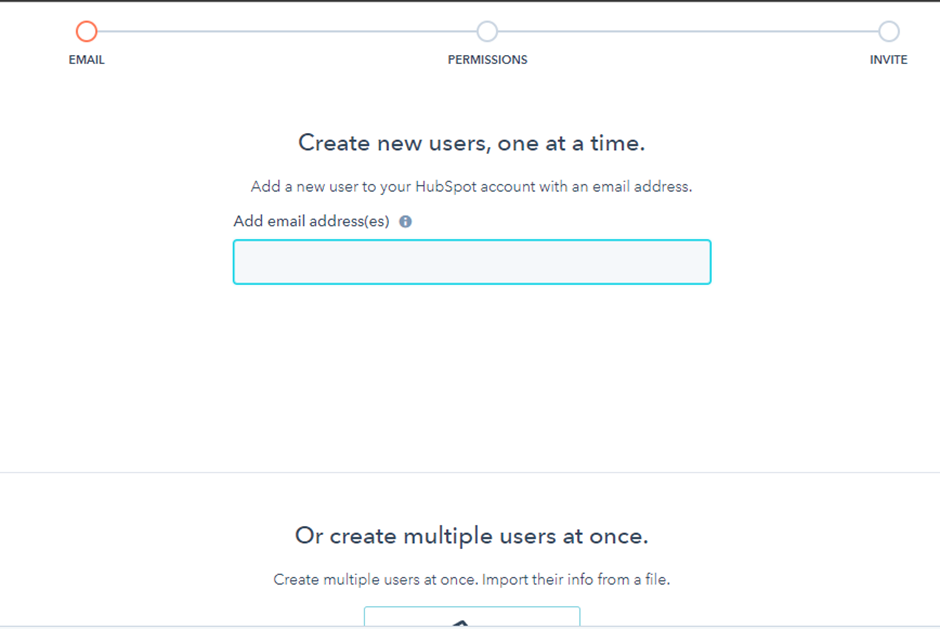
- Click “Next” located on the bottom right side of the screen and review the user permissions that you just copied.
- You could also change them or update the user permissions.
- Once the HubSpot user permissions are given, Click on “Next” to invite your users to your HubSpot instance.