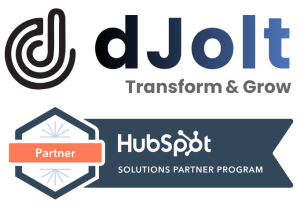Every website has a unique URL. A normal form of any website can be shown as www.web.com. The brand domain is the middle part of a URL, and for this URL it will be “web”.
Things To Keep In Mind Before You Get Started
- Normally, for the free version of the HubSpot you can add one or two additional brand domains, however if you own a Enterprise Subscription of HubSpot then you will be able to host around 10 extra brand domains.
- Alternatively, if you have subscribed for the CMS Enterprise version you can also increase the domain limits by buying additional fields for your brand domains. You can also go for the business units add-on. If you require any help purchasing an add-on you can always contact HubSpot Sales.
- You also replace your previous brand domains, so you don’t have to purchase any new ones.
Steps For Connecting Your Additional Brand Domain
As you have figured it out from the previous steps, you have to buy the domain limits or add-ons to add any additional brand domains. After doing that, you can follow these simple steps:-
- First go to the settings of your HubSpot account, which is present in the main navigation bar.
- Now, navigate yourself to the “Website” option and them click on “Domains and URLs”
- Then, come a little down and click on the “Advanced Options”.
- Now you have to go to the Brand domains section and then “Add brand domain”.
- Now you might have located a dialogue box. There you have to enter the desired name of your brand domain.
- And finally, you have to click on the “Add brand domain” button.
Your additional brand domain has been successfully added. Now, if you wish you can also add any subdomains to this domain. If you have any questions regarding the steps, feel free to contact us!