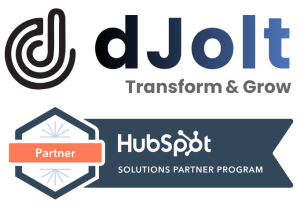To import multiple images, you have to follow these few simple steps:-
- First, go to the “Marketing tab” inside your HubSpot account.
- Now, you have to select that page from the given options, which you want to edit. This will allow you to edit any of your articles, landing pages, or the pages of your website
- After you have selected your desired page, you can drag and drop the image element anywhere into your content.
- Now, click on the “Select Image” button from the image elements you just added in the previous step.
- After that, click on the “Add Image” option, and then select “From a URL”.
- Now, if you have any web pages, for where you would like to import the images, you can enter their URL.
- Select Preview
- Now, you can turn on the checkboxes right beside the images, or alternatively, you can also click on the “Select All” checkbox.
- However, you have to make sure that you have proper licensing to use these images in your content, to avoid any copyright claims.
Your images have been successfully imported!