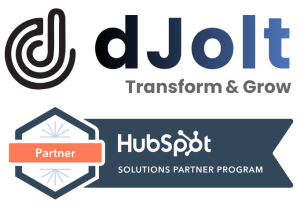You can edit and organize the properties that appear in the About section of your records. Users with Account permission can also customize the properties that appear in the About section for all users in the HubSpot account. You can select up to 300 properties to appear in this section.
- Navigate to your records:
- Contacts: In your HubSpot account, navigate to Contacts > Contacts.
- Companies: In your HubSpot account, navigate to Contacts > Companies.
- Deals: In your HubSpot account, navigate to Sales > Deals.
- Tickets: In your HubSpot account, navigate to Service > Tickets.
- Custom objects: In your HubSpot account, navigate to Contacts > Contacts, then click the dropdown menu in the top left and select the name of the custom object.
- Click the name of the record.
- In the left panel, at the bottom of the About section, click View all properties.
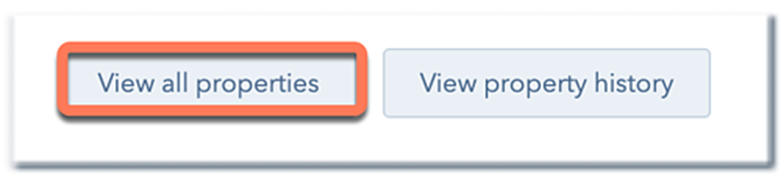
- On the Manage properties page, search for the property you want to add to the About section, hover over the property, then click Add to your view.

- In the left panel, you can do the following:
- To reset the properties in the About section to what your admin has set for your user, click Reset to account defaults.
- To remove a property from the About section, click X. If the X is greyed out, the property is an account-wide default property that cannot be removed.
- To reorder properties in the About section, click and drag properties in the left column to the order you want.
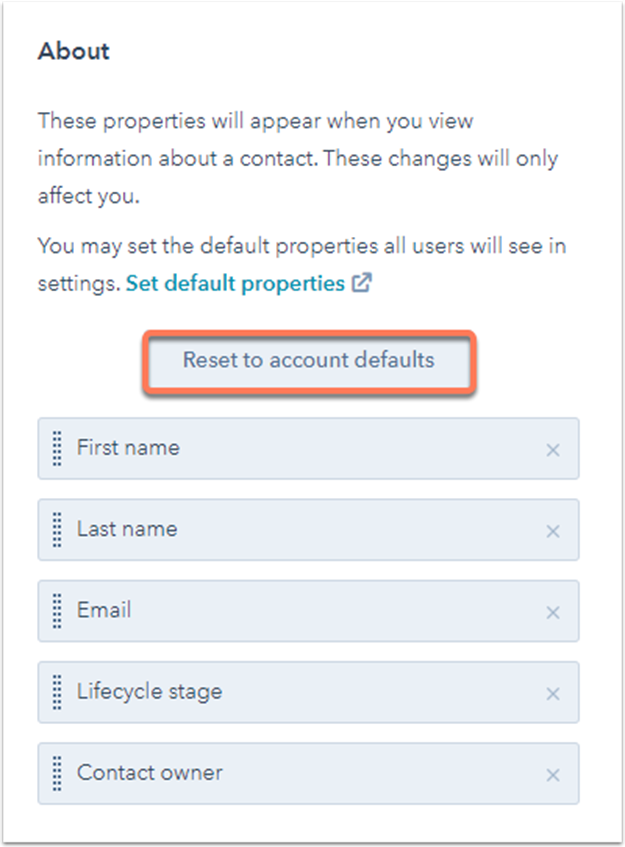
Please note: if you previously modified the properties displaying on the About card of a contact, company, or deal record, any new default properties added by your administrator will be appended to the bottom of the card. If you only want to see the default properties set for your user, click Reset to account defaults.